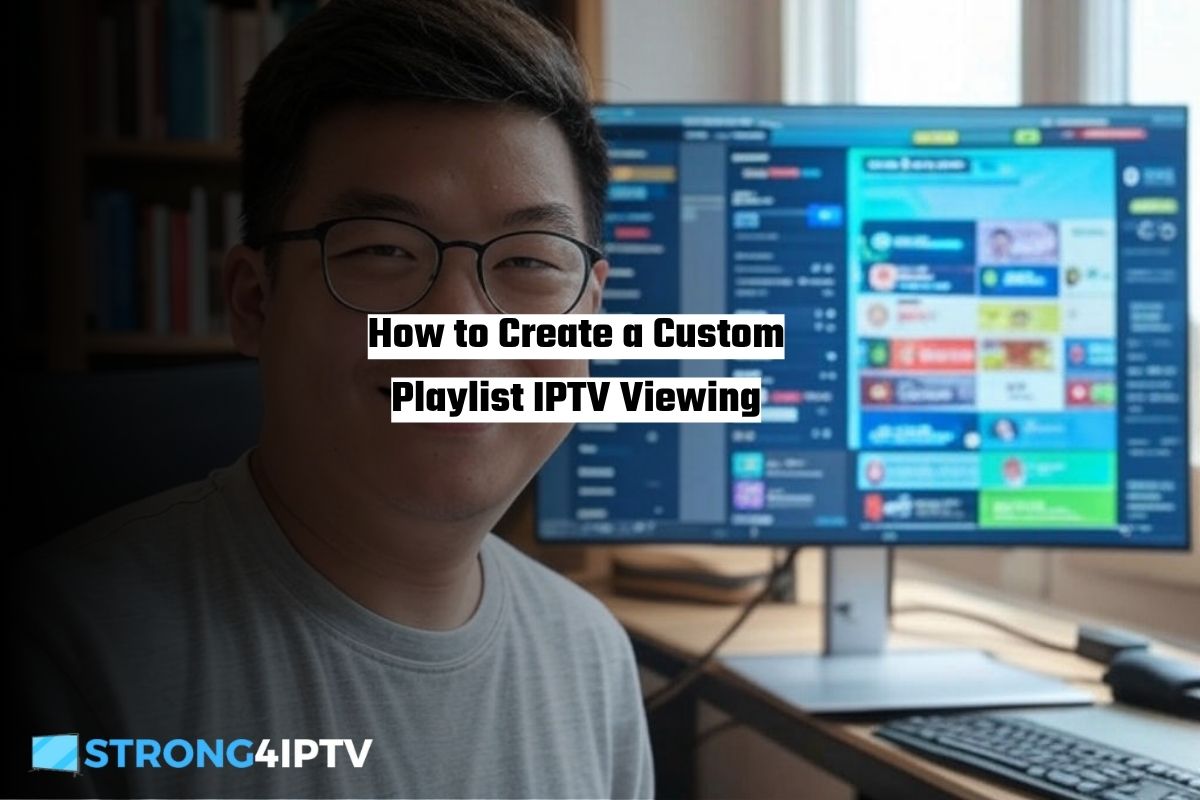Internet Protocol Television (IPTV) has revolutionized how we consume media, offering flexibility and access to a wide range of channels and content over the internet. One of the most powerful features of IPTV is the ability to create custom playlists, allowing you to organize your favorite channels, shows, and streams in one place. Whether you’re a sports enthusiast, a movie buff, or someone who enjoys international channels, a custom IPTV playlist can enhance your viewing experience. This comprehensive guide will walk you through the steps to create, manage, and optimize your IPTV playlist, ensuring a seamless and personalized streaming experience.
What is an IPTV Playlist?
An IPTV playlist is a file, typically in the M3U or M3U8 format, that contains a list of media sources (URLs or file paths) for streaming content. These playlists act as a roadmap for your IPTV player, directing it to the locations of live TV streams, video-on-demand (VOD) content, or other media. Playlists can include channel names, categories, logos, and even Electronic Program Guide (EPG) data for a more organized viewing experience.
The most common format, M3U, is a plain text file that can be edited with any text editor. It lists media sources in a structured format, making it easy to add, remove, or rearrange channels. Creating a custom playlist allows you to curate content from various sources, such as free-to-air channels, subscription-based services, or even local media files.
Read also: Best IPTV Service STRONG4IPTV 2025
Why Create a Custom IPTV Playlist?
A custom IPTV playlist offers several advantages:
- Personalization: Tailor your channel list to include only the content you enjoy, eliminating clutter.
- Organization: Group channels by category (e.g., sports, movies, news) for easy navigation.
- Portability: Use the same playlist across multiple devices and IPTV apps.
- Flexibility: Update or modify the playlist anytime to reflect new channels or preferences.
- Cost-Effectiveness: Include free or low-cost streams to reduce reliance on expensive cable subscriptions.
Whether you’re a beginner or an experienced IPTV user, creating a custom playlist is a valuable skill that enhances your streaming setup.
Step-by-Step Guide to Creating a Custom IPTV Playlist
Gather Your IPTV Sources
The first step in creating a custom playlist is to collect the URLs or links for the streams you want to include. These sources can come from:
- IPTV Service Providers: If you subscribe to an IPTV service, they typically provide an M3U URL or file containing their channel lineup. Contact your provider for this link.
- Free IPTV Sources: Many websites offer free M3U playlists for public channels, such as news or local broadcasts. Be cautious and verify the legality and safety of these sources.
- Local Media: If you have media files stored on your device or a local server, you can include their file paths in the playlist.
- EPG Sources: For program guides, find an EPG URL that matches your channels. Many providers include EPG data, or you can find free EPG sources online.
Tip: Always ensure the sources are legitimate and comply with copyright laws in your region to avoid legal issues.
Choose the Right Tools
To create and edit your playlist, you’ll need:
- Text Editor: A simple text editor like Notepad (Windows), TextEdit (Mac), or advanced editors like Notepad++ or Visual Studio Code will work for editing M3U files.
- IPTV Player/App: Choose an IPTV player that supports M3U playlists, such as VLC Media Player, Kodi, IPTV Smarters, or Perfect Player.
- Optional Software: For advanced users, playlist management tools like M3U Editor or IPTV Playlist Editor can simplify the process.
Test Your Playlist
Load your playlist into an IPTV player to verify it works:
- VLC Media Player:
- Open VLC.
- Go to
Media>Open Fileand select your.m3ufile, or useOpen Network Streamfor a URL. - Check if the channels load correctly.
- Kodi:
- Install the PVR IPTV Simple Client add-on.
- Configure the add-on with your M3U file or URL.
- Verify channel playback and EPG data.
- IPTV Apps: For apps like IPTV Smarters, enter the M3U URL or upload the file through the app’s settings.
If some channels don’t load, double-check the URLs for accuracy or test them individually in a browser or media player.
Read also: Best IPTV Service STRONG4IPTV 2025
Organize and Optimize Your Playlist
To make your playlist user-friendly:
- Group Channels: Use
group-titleto categorize channels by genre, language, or region. - Add Logos: Include
tvg-logoURLs for channel icons to enhance the visual appeal. - Remove Dead Links: Periodically test and remove non-working streams.
- Backup Your Playlist: Save a copy of your M3U file to avoid losing your work.
Host Your Playlist (Optional)
If you want to access your playlist across multiple devices, consider hosting it online:
- Cloud Storage: Upload the M3U file to Google Drive, Dropbox, or a similar service and generate a shareable link.
- Personal Server: Host the file on a web server for direct access via a URL.
- GitHub: Create a public repository and store your M3U file there for easy access.
Ensure the hosted file is accessible via a direct URL (e.g., ending in .m3u) and update your IPTV player with this URL.
Maintain and Update Your Playlist
IPTV streams can change or go offline, so regular maintenance is key:
- Check for Updates: If you use a provider’s M3U, check for updated URLs periodically.
- Add New Channels: Append new streams to your playlist as needed.
- Use Playlist Editors: Tools like M3U Editor can automate updates and validate links.
Troubleshooting Common Issues
- Channels Not Loading: Verify the stream URL is active. Test it in a browser or VLC to confirm.
- EPG Not Displaying: Ensure the
url-tvglink is correct and compatible with your player. - Buffering Issues: Check your internet connection or try a lower-quality stream.
- Playlist Not Recognized: Confirm the file starts with
#EXTM3Uand is saved as.m3uor.m3u8.
Best Practices for IPTV Playlists
- Use Reliable Sources: Stick to trusted IPTV providers or verified free streams to avoid malware or illegal content.
- Secure Your Playlist: If hosting online, use password-protected links or restrict access.
- Test Regularly: Streams can go offline, so test your playlist weekly.
- Stay Legal: Ensure all content in your playlist complies with local copyright laws.
Conclusion
Creating a custom IPTV playlist is a rewarding process that gives you control over your viewing experience. By gathering reliable sources, understanding the M3U format, and using the right tools, you can build a personalized playlist that suits your preferences. With regular maintenance and optimization, your IPTV setup will deliver hours of entertainment tailored to your needs. Whether you’re streaming live sports, international news, or on-demand movies, a custom playlist makes it all accessible at your fingertips.
Start building your IPTV playlist today, and enjoy the freedom of personalized streaming!
Read also: IPTV Free Trial STRONG4IPTV The Best Way to Experience Premium